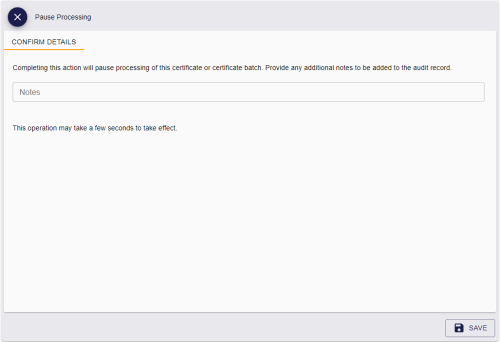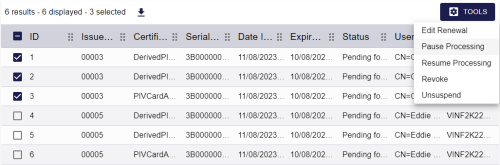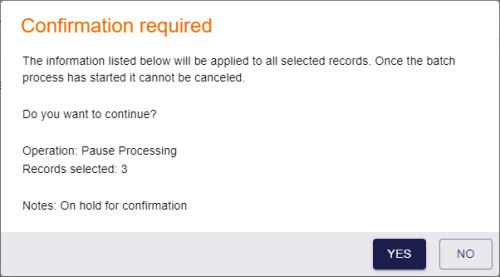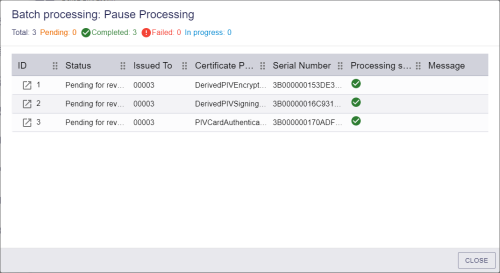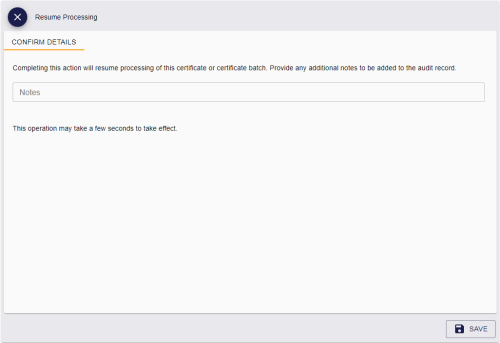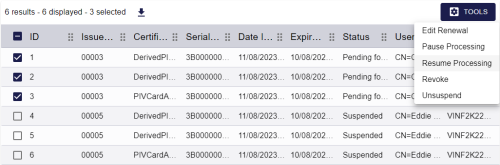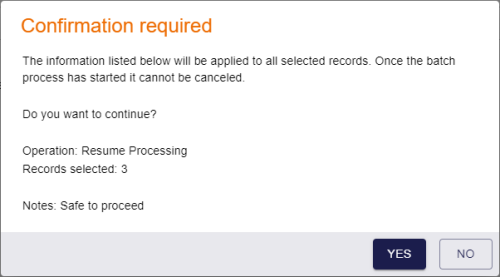13.3 Pausing and resuming certificate processing
Whenever you make a change to a certificate status (for example, revoking or unsuspending a certificate), the certificate is immediately placed into a pending state. Certificate changes are carried out by the MyID certificate service on the application server (eCertificate Services Server), and the time it takes to make the changes depends on a variety of factors, including the number of certificate status changes requested and the load on the server. You can attempt to pause the processing of a certificate change to resume later; however, the MyID certificate service may already have processed the certificate change. See section 13.3, Pausing and resuming certificate processing.
13.3.1 Pausing certificate processing
To pause the processing of a certificate:
-
Search for a certificate, and view its details.
See section 13.1, Viewing a certificate.
You can select one of the following options from the Certificate Status drop-down list:
-
Pending for issue
-
Pending for revoke
-
Submitted for issue
-
Submitted for revoke
You cannot pause the processing of a certificate if it has any other status.
-
-
Click Pause Processing.
If the Pause Processing option is not available, you may not have permissions to pause the processing of certificates, or the certificate may not be in the correct state.
Note: The options displayed were correct at the point the MyID Operator Client loaded the form. The MyID certificate service may process the certificate change before you click the option.
The Pause Processing screen appears.
-
Type any Notes on the pause.
You can provide further information on your reasons for pausing processing of the certificate. This information is stored in the audit record.
-
Click Save.
If the pause succeeds, the certificate will not change status until you resume processing.
13.3.2 Pausing processing for multiple certificates
If you want to pause processing for multiple certificates, you can process them in a batch instead of selecting them one by one.
Note: You can access the Tools menu only if you have a role with the Tools Menu option from the Configuration section of the Edit Roles workflow.
To pause processing for multiple certificates:
-
Click the Certificates category.
-
Enter some or all of the search criteria for the certificate.
-
Click Search.
-
On the search results page, use the checkboxes to the left of the records to select one or more certificates.
-
From the Tools menu, select Pause Processing.
The Pause Processing screen appears.
Complete the details as for pausing a single certificate; see section 13.3.1, Pausing certificate processing.
-
Click Save.
The confirmation screen appears.
-
Click Yes to proceed with the action, or No to go back to the list of certificates.
When you click Yes, the Batch Processing screen appears.
-
The actions are processed. The table shows the status of each certificate change:

The change succeeded. 
The change failed. The Message column displays the reason for the failure; for example, the certificate may be in the wrong status for the action; the MyID certificate server may have processed the certificate change already, or the certificate may already be paused. -
Click Close.
13.3.3 Resuming processing
If you have paused processing of a certificate, you can resume processing to allow the MyID certificate service to process the changes to the certificate status.
To resume processing for a certificate:
-
Search for a certificate, and view its details.
See section 13.1, Viewing a certificate.
You can select one of the following options from the Certificate Status drop-down list:
-
Pending for issue
-
Pending for revoke
-
Submitted for issue
-
Submitted for revoke
You cannot resume the processing of a certificate if it has any other status.
Note: If you attempt to resume the processing of a certificate that has not been paused, the MyID Operator Client does not display an error or warning, and allows you to proceed.
-
-
Click Resume Processing.
If the Resume Processing option is not available, you may not have permissions to resume the processing of certificates, or the certificate may not be in the correct state.
Note: The options displayed were correct at the point the MyID Operator Client loaded the form. The MyID certificate service may process the certificate change before you click the option.
The Resume Processing screen appears.
-
Type any Notes on the resumption.
You can provide further information on your reasons for resuming processing of the certificate. This information is stored in the audit record.
-
Click Save.
If the resumption succeeds, the MyID certificate service carries on processing the certificate.
13.3.4 Resuming processing for multiple certificates
If you want to resume processing for multiple certificates, you can process them in a batch instead of selecting them one by one.
Note: You can access the Tools menu only if you have a role with the Tools Menu option from the Configuration section of the Edit Roles workflow.
To resume processing for multiple certificates:
-
Click the Certificates category.
-
Enter some or all of the search criteria for the certificate.
-
Click Search.
-
On the search results page, use the checkboxes to the left of the records to select one or more certificates.
-
From the Tools menu, select Resume Processing.
The Resume Processing screen appears.
Complete the details as for resuming a single certificate; see section 13.3.3, Resuming processing.
-
Click Save.
The confirmation screen appears.
-
Click Yes to proceed with the action, or No to go back to the list of certificates.
When you click Yes, the Batch Processing screen appears.
-
The actions are processed. The table shows the status of each certificate change:

The change succeeded, and the MyID certificate service will process the certificate. 
The change failed. The Message column displays the reason for the failure; for example, the certificate may be in the wrong status for the action; the MyID certificate server may have processed the certificate change already. -
Click Close.